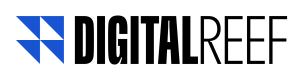URL Parameters
Attribution links allow advertisers to collect data about user engagement with an ad. Attribution links send the necessary information to the different MMPs to ensure the attribution per installation of the different applications used during a campaign, so it is important to note that there are certain parameters required in the URL depending on the MMP that will be used during the campaign.
Appsflyers
There are different parameters that appsflyers servers are ready to receive, in the case of the Siprocal integration the parameters required in the URL are the following:
- Path: this will vary according to the package name of the application. For example, in the case of dr connect the path will be /com.digitalreef.connect. It is important to note that an attribution link can only be obtained from an app that is registered in the MMP.
- pid: imaginationunwired_int
- af_siteid: {{affiliate_id}}
- c: {{campaignId}}
- af_cost_model: In this case, the user can choose between the following cost model options CPI, CPV or CPP.
- af_cost_currency: USD, or any 3-letter currency code, for example: USD, ZAR, EUR
- af_ad_type: {{AdType}}
- af_sub1: DR_PROD
- af_click_lookback: 7d, this is a configurable number of days for the retrospective click attribution period. Available parameter values: 1d - 30d (days) or 1h - 23h (hours). Default value is 7d
- ad_source: DR_PROD
- clickid: {{adId}}
- advertising_id: {{clientId}}
This information should be added in the application editor in the management module under Virtual Preload, select Appsflyer as provider and then enter the required URL. By default, the editor will recognise the parameters and the user will have to update it according to the information provided in this document.
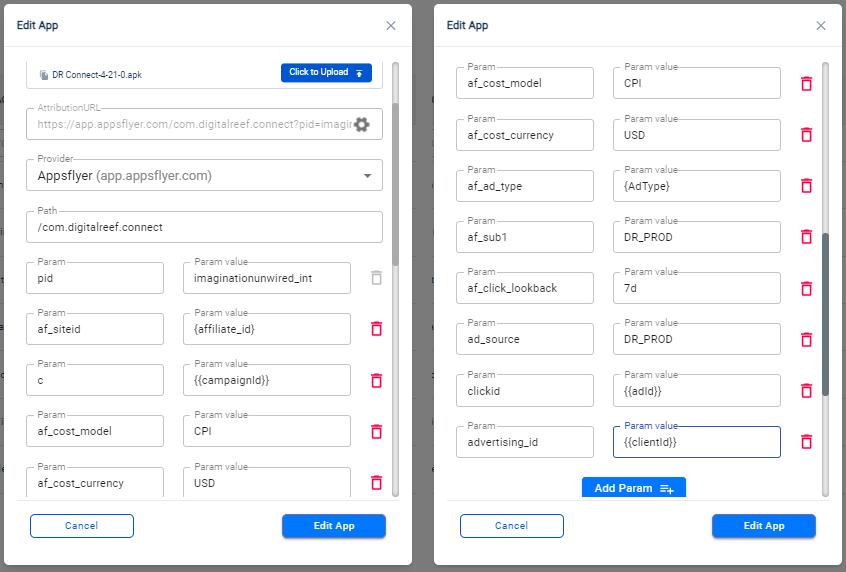
Adjust
To adjust the parameters our servers require differ from those used with Appsflyers, so the user must ensure that the attribution URL includes the following parameters:
- Path: unique token for each advertiser
- advertising_id: {{clientId}}
- campaign_id: {{campaignId}}
- campaign: {{campaignId}}
- click_id: {{adId}}
This information should be added in the application editor in the management module under Virtual Preload. Select Adjust as provider and then enter the required URL. By default, the editor will recognise the parameters and the user will have to update it according to the information provided in this document.
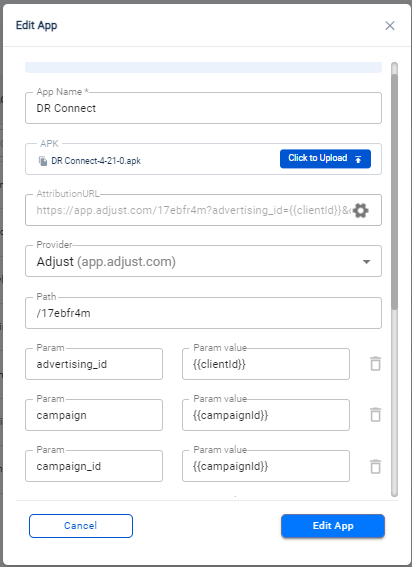
Branch
In the case of Branch the required parameters are as follows:
- Path: unique token for each advertiser
- $aaid: {{clientId}}
- ~campaign_id: {{campaignId}}
- ~campaign: {{campaignId}}
- ~click_id: {{adId}}
- $3p: a_digital_reef
This information should be added in the application editor in the management module under Virtual Preload. Select Branch as provider and then enter the required URL. By default, the editor will recognise the parameters and the user will have to update it according to the information provided in this document.
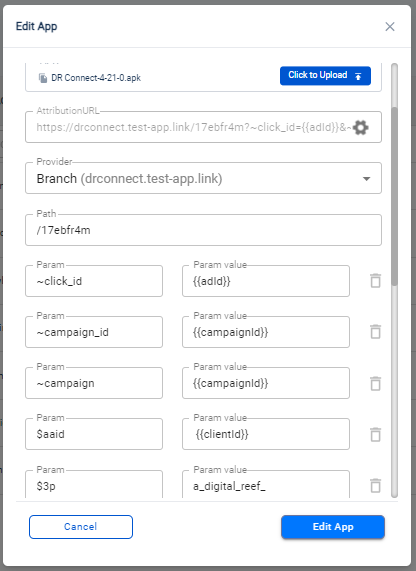
Keep in mind
The attribution URL only provides information on clicks and installs. In case the user requires information on impressions, users should request the impression URL from the advertiser and include it in the tracker link when creating a campaign.
Updated 28 days ago