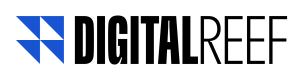How to Create and Edit an Audience
By accessing Audience in the menu on the right side of the Portal, you access a list with all the audiences already created. There, it is possible to search for an audience that has already been created or organize them by name, creation date or creator.
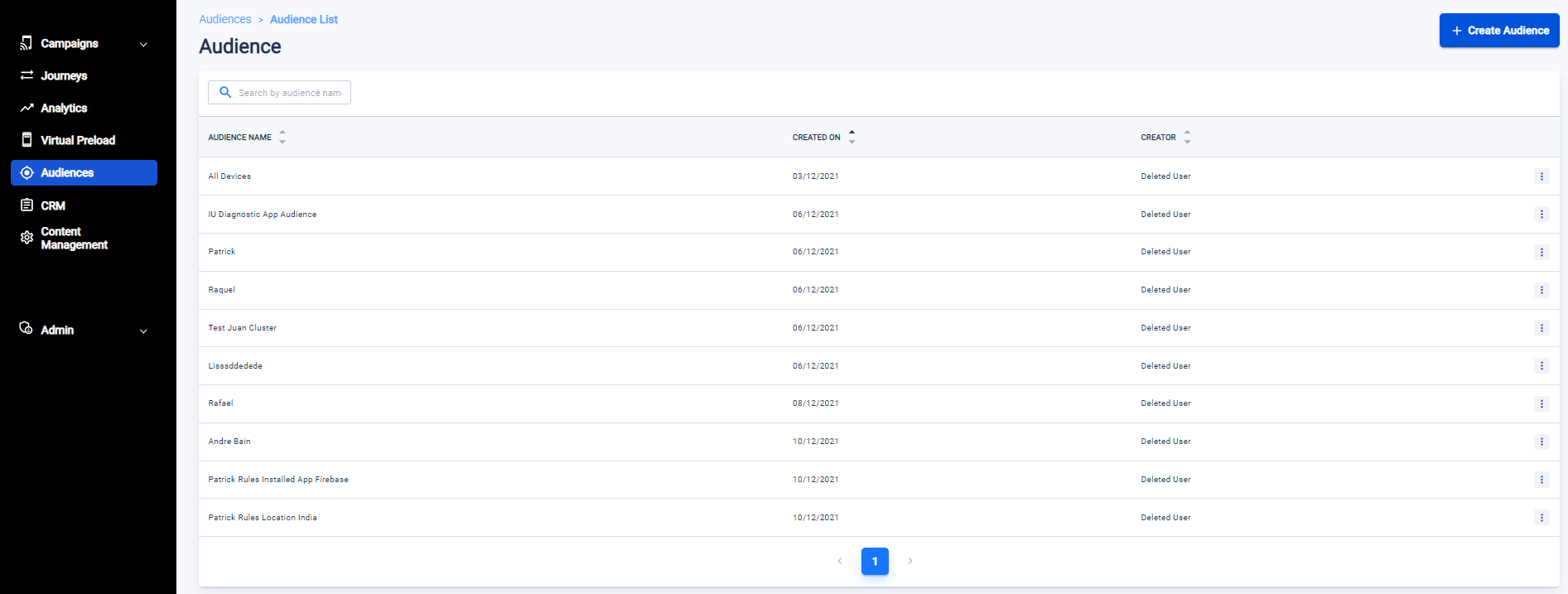
If you choose to select the three dots on the right, you have a few more options for managing your audience.
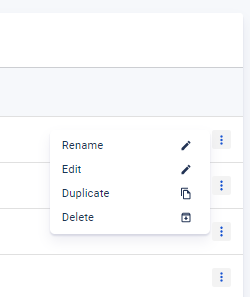
Creating an Audience
After selecting "Create Audience", you will have to name the audience you are creating and select from four clustering parameters:
- Campaign: from results of previous campaigns
- Clients IDs: from user IDs that you can upload
- Phone Numer: phone number of users you can upload
- Rules: specific rules based on Visited Locations, Installed Apps, Device Manufacture / Model, Device Tier, Wireless Operators, Operating System or Source Package, being able to make combinations between them.
Let's understand a little more about each type of clustering:
Campaign
On this selection, you can build an audience based on prevously actions that users had on your campaigns. You can choose a campaign and decide if you want to build your audience with users who clicked or don't in your campaign, and mixed with users who clicked or don't on a different campaing
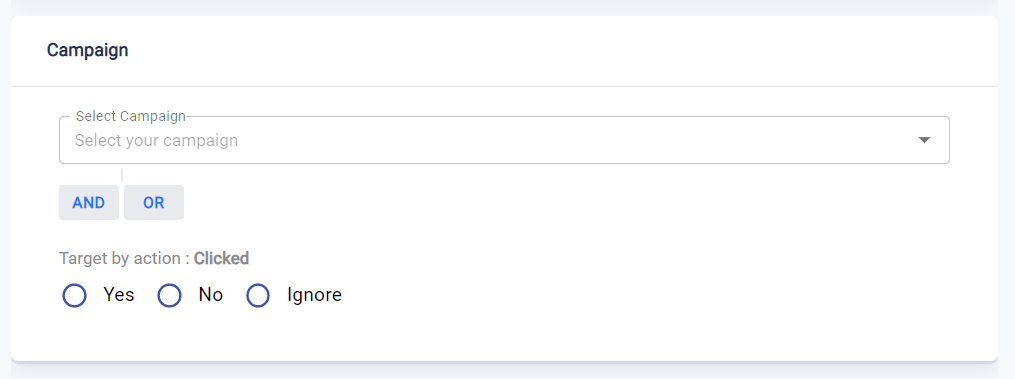
Clients IDs
Here you should upload a CSV file with all the clients IDs listed on the first column of the file. It is not necessary to put any title or other information on the file, only the clients IDs in the first column.
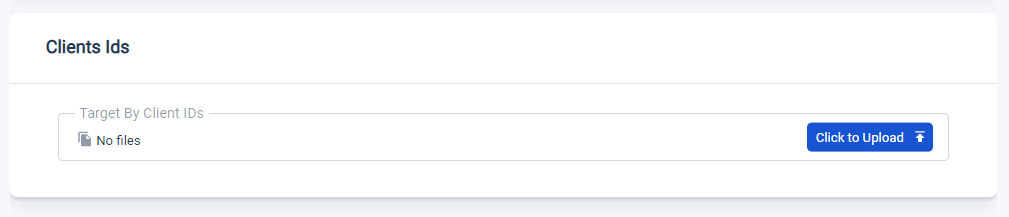
Phone Number
Just like the clients IDs, it is necessary to upload a CSV file with phone numbers listed on the first column, without any titles or other information on the file. Don't forget to put the phone code from the regions of the phones too.
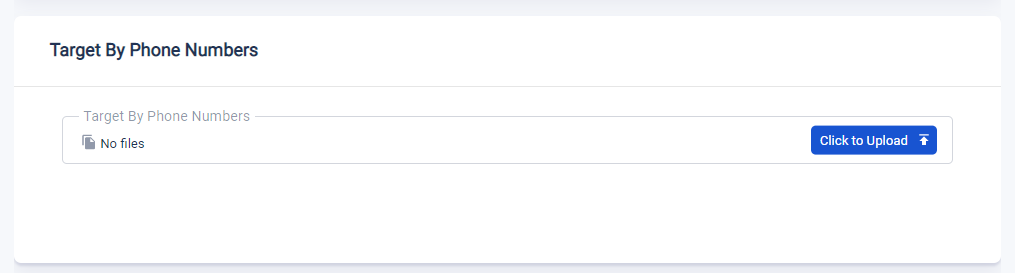
Rules
The most complete tool for building audiences on the portal is the Rules selection, which allows us to make different combinations of users to create the cluster.
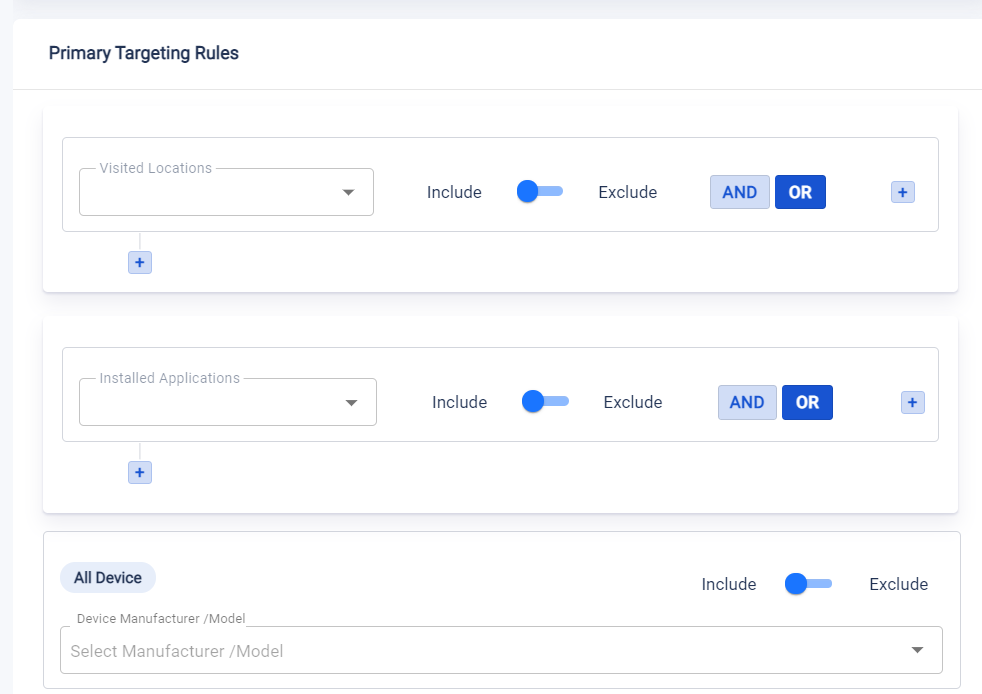
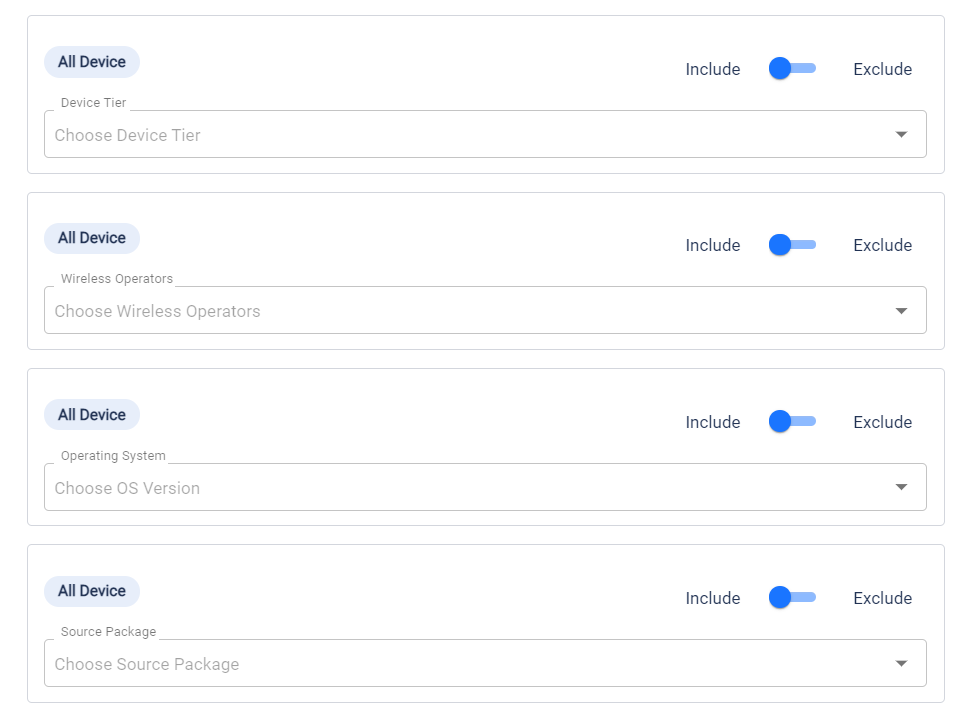
Each of these combinations can be combined with inclusion and exclusion rules in addition to OR and AND.
Understand more about the inclusion/exclusion and OR and AND rules
Let's go into more detail on each of them:
- Visited Locations: you can search the name of a state, city or neighborhood which your users may have visited
- Instaled Applications: apps that your users have on their phones
- Device Manufacturer / Model: models or manufacturers of a user's cell phone
- Device Tier: based on the phones quality according to operator parameters
- Wireless Operator: according to which wireless operator the users are connected to
- Operating System: version of the operating system on the users' cell phones
- Source Package: where the cell phones were sold
- Client Atributes: Created from a specific customer segmentation
Editing an Audience
To edit an audience, just select the three points in the end of the audience line and click in Edit
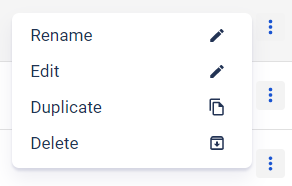
It is important to remember that only audiences created through Rules can be changed. Those made with Campaign, Customer ID and Phone Number cannot be changed, so to change them it is necessary to upload a new file.
Updated about 2 years ago