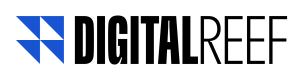If You Are a Campaign Tester
Test campaigns are useful for double checking its contents before we send to a real audience or to verity if the SDK integrationg has been done successfully.
If you only have "Campaign Tester" permission you are only allowed to send and visualize campaigns that were created, either by you, or by other tester users:
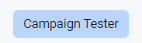
You can check user permissions inside the User Management section of the portal. To know more click here.
Users with both "Campaign Tester" and any other role, will only be granted "Campaign Tester" permissions.
You will not be able to see "real" campaigns created by users with roles such as "campaign creator" .
If you believe you need extra permissions contact your administrator or the Digital Reef customer success team.
Analytics and Audiences sections will also be filtered by the "Campaign Tester" role, meaning that, if you are a tester, you will only be able to see the results for test campaigns or see and create Audiences for test campaigns.
To know more about permissions click here.
Here are the steps to send a test campaign:
1- Log in
Log into the DR Portal here.
If you are having trouble loging in click here.
When you first log into the DR Platform, click on Campaign Management:
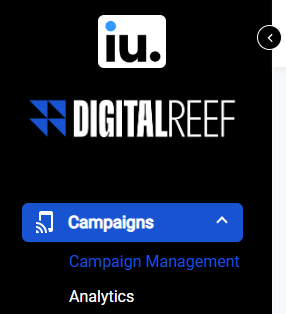
The campaign list will already be populated with template test campaigns.

You can use these prepopulated test campaigns to perform your tests or you can choose to create your own test campaigns from scratch. If you create new campaigns, only you and other testers will be able to visualize them in the campaign list.
If you are not able to see any prepopulated test campaigns you can create your own or ask someone in your organization with Campaign Tester permissions to create them.
If no one in your organization has "Campaign Tester" permissions get in touch with DigitalReef's customer success team.
2- Send Test Campaigns
To follow the steps to send a test campaign click here.
Updated 11 months ago