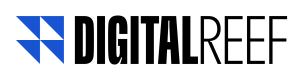Registering a Virtual Preload apps and device
Know how to better use this tool
To be able to create Virtual Preload campaigns, devices and applications must be registered. The registration and editing of this information must be done on the Management page, a submenu located on the right side of the dashboard, within Virtual preload.
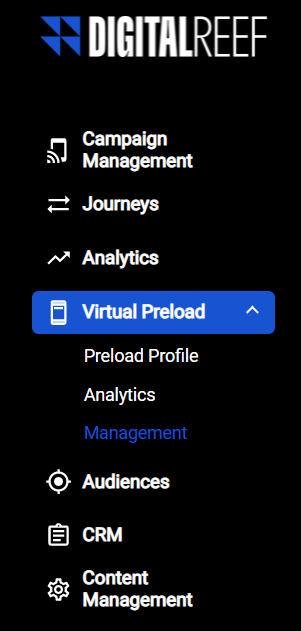
Management, Virtual Preload submenu selected
Within this page, we find the section for managing apps and devices. Let's understand more about each of them:
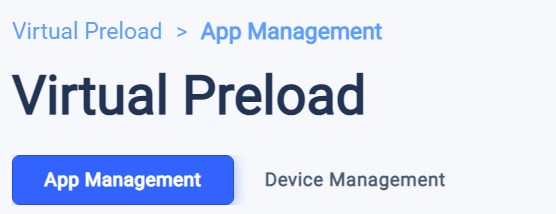
Management, Virtual Preload tabs
App Management
On the application management page, we find the list of registered applications with their information:
- Package Name: full name of the application package
- Version: app version
- Status: whether the application is enabled or not to be used in the Preload Profile
- Placements: amount of installations. Confirmation sent by our SDK that the application was installed correctly.
- Last update: last time this app was registered or edited
To register a new app, just clilck in "+" button, located in the lower lwft corner of the screen and upload this new app with the information required.

App Management Page
IMPORTANT:
Remember to check with the publisher if the app version is correct.
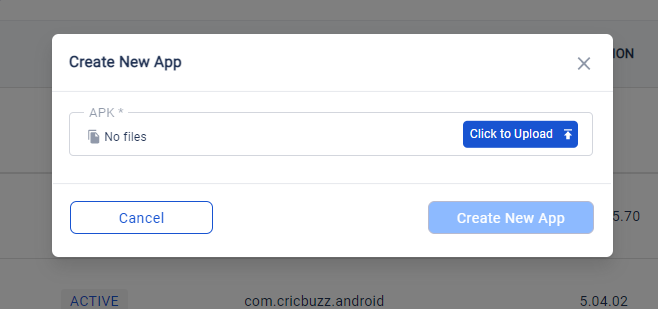
Create New App Modal
It is important to mention that there can only be one version of each App so the user will be notified when there is a new version in the Play Store.
The user will be able to update the app version, by clicking on the three dots on the right, it is also possible to edit an app name, changing its information, or delete it, making it inaccessible when creating a preload profile
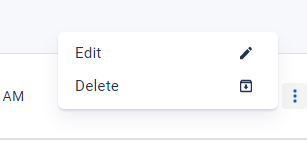
Actions available on App Management
For download the table data, the user can click on the "Export" button located in the upper right corner of the screen. The user will have the option to select the columns needed.
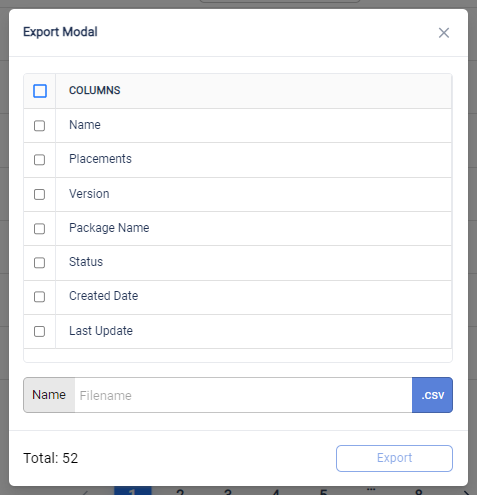
Device Management
On the device management page, we find the list of registered devices with their information:
- Make: received by the manufacturer.
- Model: device model present on all cell phones
- Name: device name
- Status: whether the device is enabled or not to be used in the Preload Profile
- Available: number of active devices for each device model
- Placements: amount of installations. Confirmation sent by our SDK that the application was installed correctly
- Last update: last time this app was registered or edited
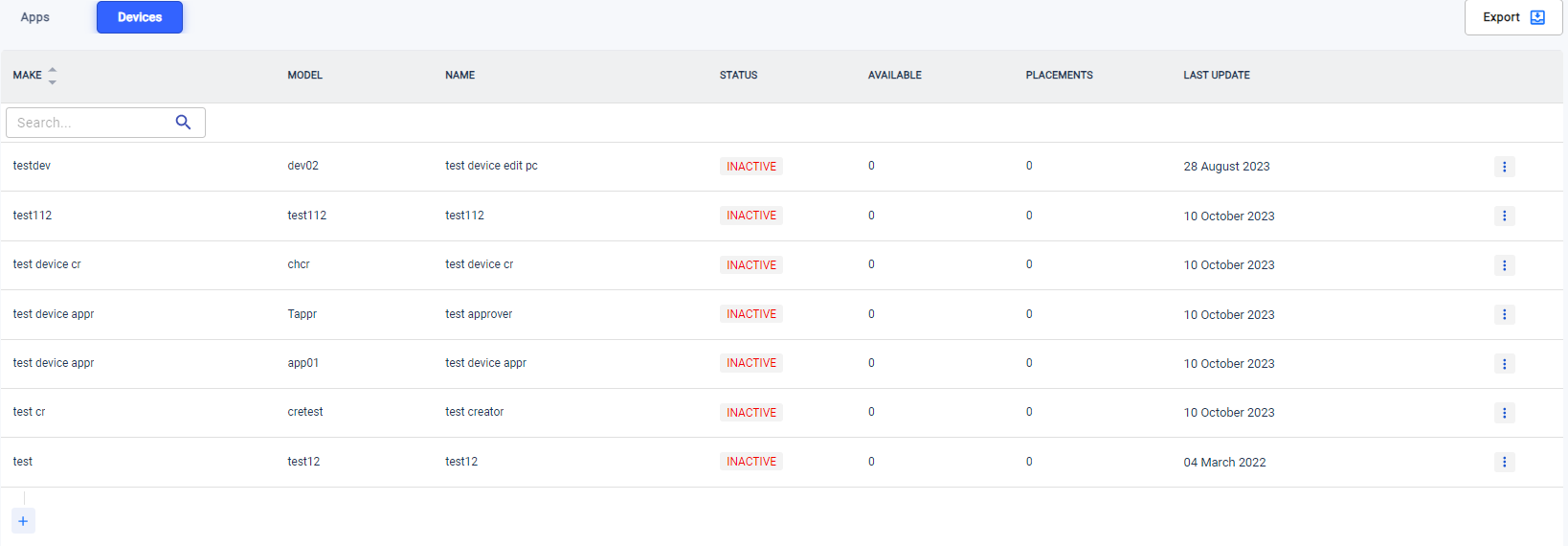
To register a new device, just clicking in "+" button in the lower left corner of the screen and add a new device with the information required.
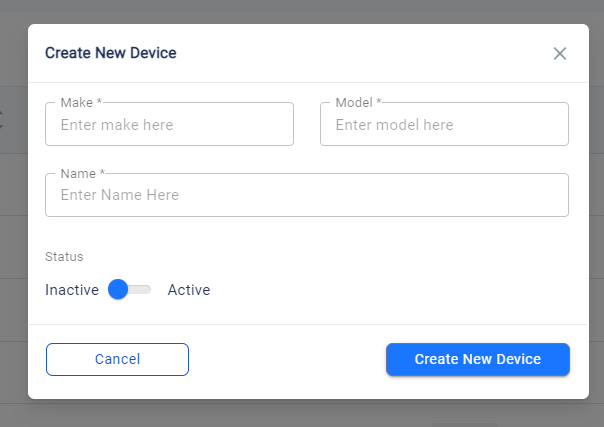
Create New Device Modal
IMPORTANT:
When registering a new device, the Make and the Model name needs to be the same as the one sent by the manufacturer.
Just like on App Management page, on the devices page, by clicking on the three dots on the right, it is possible to edit an device, changing its information, delete it, making it inaccessible when creating a preload profile, or changing it status for Active or Inactive
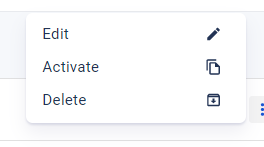
Actions available on Device Management
For download the table data, the user can click on the "Export" button located in the upper right corner of the screen. The user will have the option to select the columns needed.
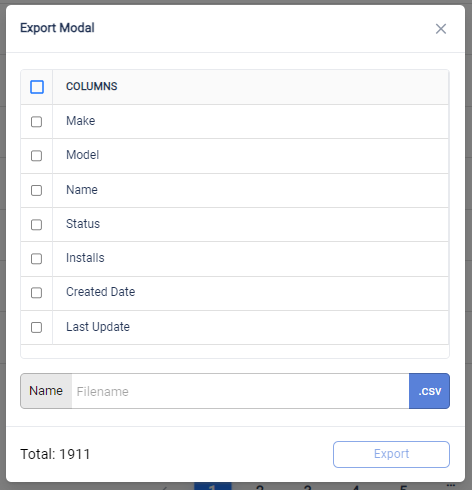
Updated 7 months ago