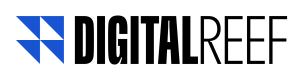Check if device is ready
Background
- Siprocal’s mobile solution registers the user’s device with the company’s backend as soon as the app is first opened (SDK) or the device is first booted (preload APK)
- Our push notification service is built on top of the Firebase Cloud Messaging (FCM) and Apple Push Notification Service (APNS)
- For a device to be able to receive a push notification, a special identifier called push token must be sent to our servers. This token is generated by Google’s FCM and Apple’s APNS and sent to our servers soon after registration if mobile solution is correctly integrated.
Device Readiness
- A device is ready to receive a push notification so long it meets the criteria:
- Device has registered to our server more than 24h ago
- Device has a valid push token
- Device is active.
- A device is considered to be active if it has contacted our servers at least once within the active window – a configurable number of days defined by the company (usually 30 days). Our mobile solution will attempt to contact our servers at least once a day so long as it has Internet connectivity.
Check for device readiness
1. Chose the correct identifier
There are three ways in which a device can be identified on our user base:
- By Client ID (preferred)
- By Phone Number
- By External ID
Choosing the correct identifier depends on the type of integration performed. Please check with your Technical Account Manager which is the preferred identifier for your use case
2. Use Device table
Navigate to Device Table and make sure to expose the “Last Active Date”, “FCM Token”, and “Client ID” columns

3. Certify columns are ok
- Certify that it has an FCM token
- Certify that last active date is within the active window
4. Conditions are not met
If the conditions mentioned previously are not met, your device is not ready to receive a campaign.
If your device does not appear on the list, or the information is partially available, try the following things:
- Make sure device is on, charged, and has valid Internet connection for the last 24h
- Certify that the version of the app installed contains Siprocal’s solution installed for at least 24h
- Open and close the application few times to force device to register (in case it might have failed to do so)
Siprocal provides an easy way of testing campaigns, described in the link.
The “Test Ad” feature does not require devices to be connected at least 24h prior to the test as it uses real-time information about the small number of devices to be tested on.
Updated 11 months ago