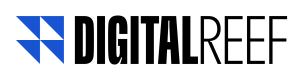App Install Campaigns
Organizations that use App Push SIM sending for app installation can get their reports easily and quickly!
In campaign creation, in the first step, just select the App Install Campaign option, in a switcher located in the upper right corner.
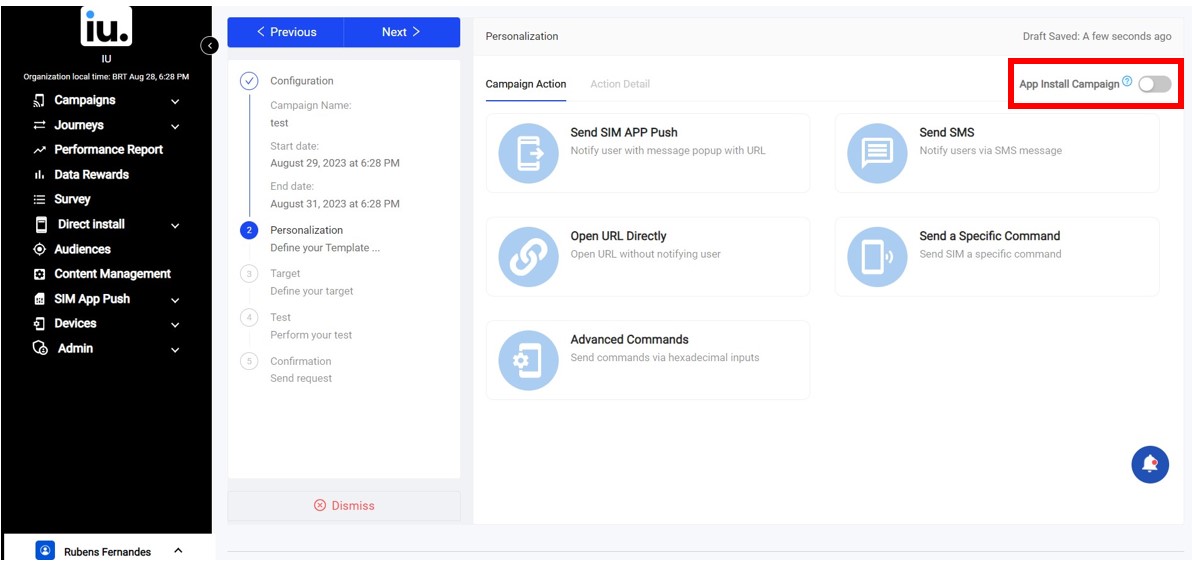
Once this option is selected, campaign creation can proceed normally. The difference will be noticed in the campaign analytics, where a new App Install option will appear.
For metric purpose, this analytics will be considered installations 24 hours after SAP campaign has finished
App Install Analytics
In app install campaigns, on the analytics page a new field will be displayed called App Install. It will show how many users have installed the application after creating the campaign, together with a download button, in which you can have access to which users installed the app.
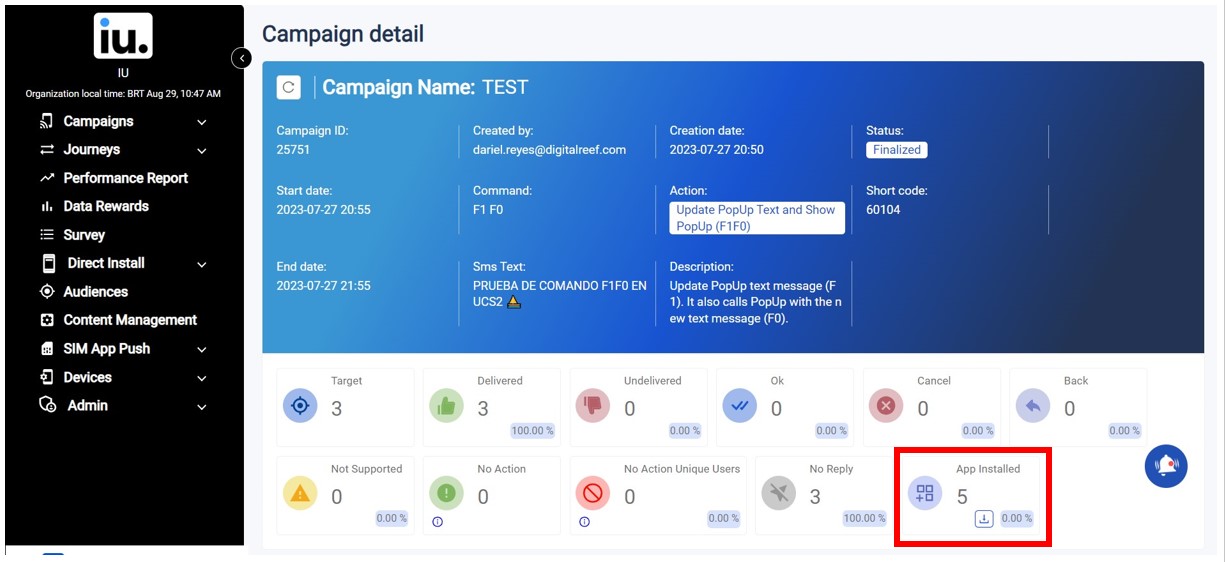
The file that can be downloaded contain:
- Campaign id
- IMEI number
- Country Code
- Phone Number
- Device Created Date
- Device Update Date
- O.S. Version
- APK Version
- SDK Version
- Device Make
- Device Model
Updated 8 months ago